
Create a New Batch
To create a new batch, click the New Batch icon and then follow these steps:
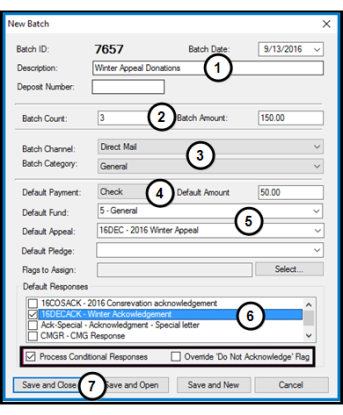
Rapid Entryautomatically assigns the Batch ID using the next unused sequential number.
- Enter the current date and a description for the batch.
- Enter the number of unique items to be added and the total amount of the transactions included in the batch.
- Select the Batch Channel; such as Mail, Internet or Phone and Batch Category such as checks or cash.
- Select the Default Payment and enter the Default Amount for each payment. These are automatically added to all entries unless you manually override them on a line-by-line basis.
- Select the Default Fund and Default Appeal.
- Mark the checkbox for the default acknowledgement to be sent to the donor.
- Mark the Process Conditional Responses checkbox to apply the response rules on the record.
- Mark the Override "Do Not Acknowledge" Flag to send the acknowledgement even if this flag is set on the partner record.
- Click Save and Open. You can click Save and New to create another batch.
EXAMPLE: If you have 36 checks to enter and two are from the same donor, the batch count would be 35.
EXAMPLE: If there have 36 checks to enter and the combined dollar total is $2,700, the total amount is 2700.
Note: You do not need to use a dollar sign, comma, or decimal point when entering an amount. Twenty-seven dollars is 27, while two thousand
seven hundred dollars is 2700.
Note: You can change the batch count and amount after you start entering batch information, provided you have the user rights to edit the Batch Header.
Note: The selected channel and category applies to every item entered in the batch.
TIP: Because an appeal is required when creating a batch in Rapid Entry, if you receive donations that were not motivated by an appeal we suggest you create a White Mail appeal for these donations.