
Register Event Attendees
All information collected when registering participants for an event is entered in to Aegis CRM using Rapid Entry. See Entering Records in Rapid Entry for more information about the batch process.
Create a Batch
To register event participants, log in to Rapid Entry, click the New Batch icon, and then follow these steps:
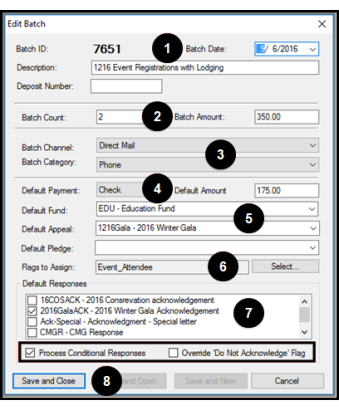
- Enter the current date and a description for the batch.
- Enter the number of unique items to be added and the total amount of payments received for the registration.
- Select the Batch Channel and Batch Category.
- Select the Default Payment and enter the Default Amount for each payment.
- Select the Default Fund and Default Appeal.
- Click Select, mark the checkbox for Event_Attendee, and then click Save.
- Mark the checkbox for the default acknowledgement to be sent to those who register for the event.
- Mark the Process Conditional Responses checkbox to apply the response rules on the event record.
- Mark the Override ‘Do Not Acknowledge’ Flag checkbox to send the acknowledgement even if this flag is set on the partner record.
- Click Save and Close.
Enter Data in the Batch
After you create the batch, you can add the registrations for your event. To add event registrations, open the Batch and then follow these steps:
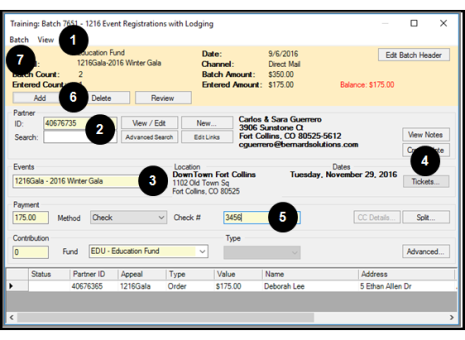
- Click View and then select Show Event Panel.
- Enter the Partner ID or search for and select the partner who is registering for the event.
- Select the event.
- Click Tickets, enter the number of tickets to purchase, and then click OK.
- Enter the payment information.
- Click Add.
- Repeat steps 2 through 5 to add more event registrations.
- Click Batch and then select Save & Close.