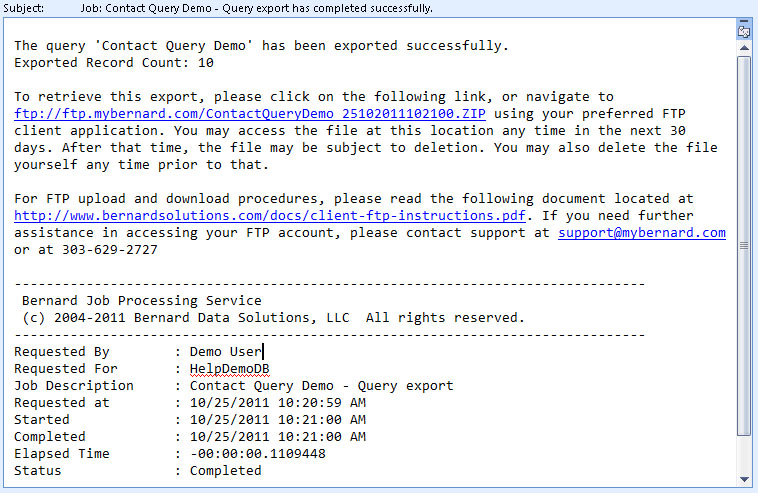Query Export
UNDER REVIEW
When you are ready to export your data, click the "Export Button" on the Menu Bar. You will be prompted to make any changes if desired, and then click the "Export" button. The following dialog will appear:
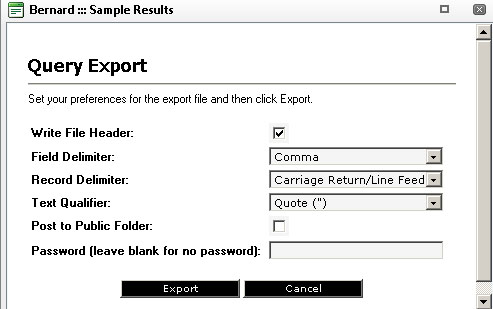
Generally, the default settings will be satisfactory for your needs, although you can modify them as needed.
- Write File Header: This option forces the output file to put the field names in the first row of the file.
- Field
Delimiter: The field delimiter is the character that is used
to identify the end of a field. The most common delimiter is
the comma, and is recognized by a wide variety of readers (such as
Microsoft Excel or Access). Besides the comma, your options
include:
- The Tab character
- The Pipe (|) character
- The Tilde (~) character
- Record Delimiter: The record delimiter identifies the end of a record, and tells the reader to start a new record or row.
- Text Qualifier: The text qualifier keeps the reader from misinterpreting a character within a field as a field delimiter. For instance if the field value were "John Smith, Jr", the text qualifier tells the reader to ignore the comma and treat the value as a single field, since it is contained within the quotes.
- Post to Public Folder: By default, Aegis CRM will export your data to an FTP folder identified by the name of the user that creates the export. Choosing this option will send the completed export file to a public folder that any user within your organization will have access to.
- Password: Entering a value in this field will require that a password be entered before the exported zip file can be uncompressed.
Once are options are set, press the "Export" button. You will then receive the following pop-up message:
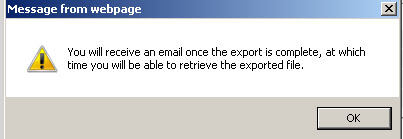
In a short time, you will receive an email that contains a link to the exported file.