
Create a Basic Appeal
UNDER REVIEW
To create a basic appeal, you will need to do the following:
- Click on the
Appeals link in Aegis CRM's
left navigation pane:
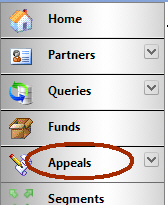
- Click on the
New Appeal link:
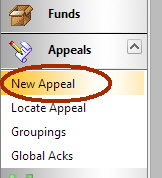
The (new appeal) window will be displayed: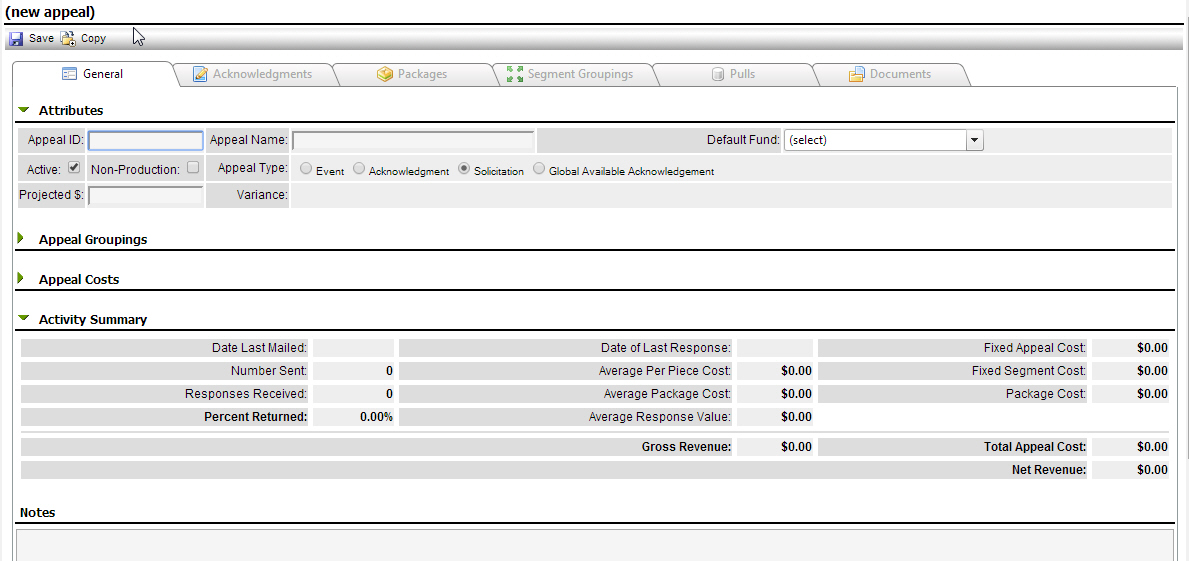
- Enter the appeal
ID in the Appeal ID text field:
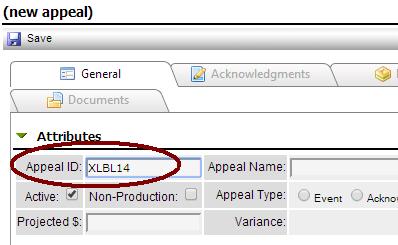
- Enter the name
of the appeal in the Appeal Name
text field:
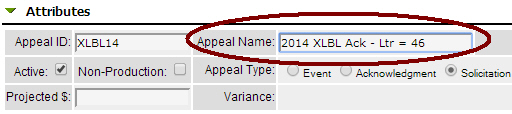
- Select where
you want Aegis CRM to apply the funds for this appeal to (unless overridden)
from the Default Fund dropdown
menu:

- Leave the Active checkbox checked, unless you want to create an inactive appeal for future use.
- Choose the Appeal Type based on the type of appeal you are creating. Currently, you can choose among the following options:
- Choose the Event radio button to create an event appeal that you can use to manage your meetings, dinners, conferences, conventions, etc.
- Choose the Acknowledgement radio button to create the response mechanism for other appeals.
- Choose the Solicitation radio button to manage your direct mailing, telephone solicitations, email campaigns, television and radio spots, events, or any other form of communication your organization uses to reach out to your partners.
- Choose the Global Available Acknowledgement radio button to set up an acknowledgement that you can use for any motivating appeals.
- (optional) Enter the revenue that the appeal is projected to generate in the Projected $ text field.
- Set the Appeal Groupings. The Appeal Groupings are specific to your organization.
- Click on the
Save link at the top of the
page:
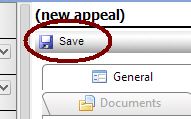
Depending on the type of appeal you are creating, you will have different tabs available to you once you click Save. This section provides an overview of each of the available tabs:
- The Acknowledgements tab provides the information and options available to you when creating your acknowledgement appeals.
- The Packages tab provides access to the information regarding packages that correspond to the appeal.
- The Segment Groupings tab provides access to the segment grouping information as it relates to your appeal.
- The Pulls tab provides information about the current pull, as well as information about previous finalized pulls for this appeal.
- The Inventory tab provides access to information about inventory items related to this appeal.
- The Documents tab provides access to the documents related to this appeal.