
Review and Approve a Batch
Once the batch has been saved and closed in Rapid Entry, you review and approve the batch in Aegis CRMto review and approve the batch.
(missing or bad snippet)Review the Batch
Once you have successfully logged in to Aegis CRM, click Batching on the Navigation menu, click Batches For Review, and then follow these steps:
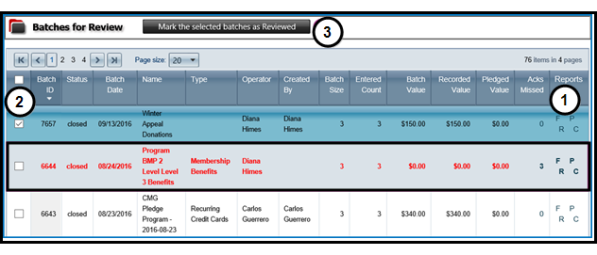
- Open and view reports for the selected batch.
The table below identifies the batch report name and includes a description of the information available in the report.
| Report Name | Description |
|---|---|
Batch Detail by Fund (F) | View the partner ID, name, contribution type, value, appeal, and fund for each entry. |
Batch Detail by Payment (P) | View the partner ID, name, payment type, value, appeal, and segment for each entry. |
Batch Detail (R) | View the partner ID, name, activity type, appeal ID, response, and value for each entry. |
Batch Details Report (C) | View details about the batch including ID, name, type, category, and operator who created the batch as well as the status, created date, batch count and amount, and associated appeals. |
- Mark the checkbox to approve the batch after reviewing the reports.
- Click Mark the selected batches as Reviewed after you have reviewed and reconciled any issues with the batch.
Note: When the details about a batch display in red, the batch must be updated in Rapid Entry to correct any issues impeding reconciliation.