
Navigate an Appeal Record
The Appeal record allows you to view specific information about the appeal.
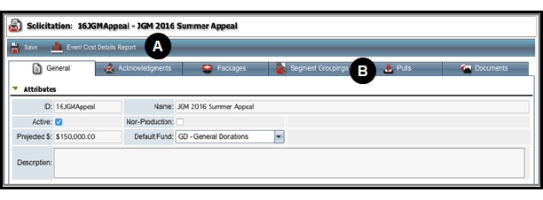
- Save any changes that you make to the appeal record or generate an Event Cost Details Report.
- Access general information about the appeal as well as available acknowledgements, packages, segment groupings, pulls, and documents.
The General Tab
On the General tab, you can view basic information about the appeal. The table below identifies each pane with a description of the information available for the appeal.
| Information Pane | Description |
|---|---|
|
Attributes |
View the appeal ID, name, description, default fund, and projected income value. |
|
Groupings |
View the groupings available for categorizing the appeal. |
|
Costs |
View details related to costs associated with the appeal such as supplier and total quantity. |
|
Activity Summary |
View a dashboard of the performance statistics including number sent, responses received, and average package cost. |
|
Notes |
View any notes that have been added to the appeal. |
The Acknowledgements Tab
On the Acknowledgements tab, you can view the available and conditional acknowledgements for the appeal.
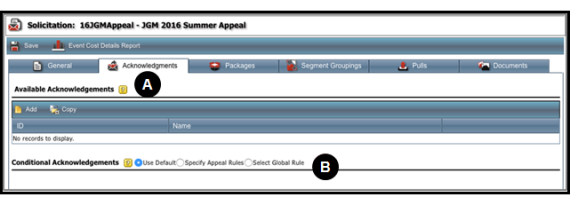
- View the ID and Name of the available acknowledgements added to the appeal.
- Determine the rules applied for any conditional acknowledgements. Only users with appropriate rights and permissions will be able to set rules for these acknowledgements.
The Packages Tab
On the Packages tab, you can view the package attributes and components as well as any archived packages associated with the appeal.
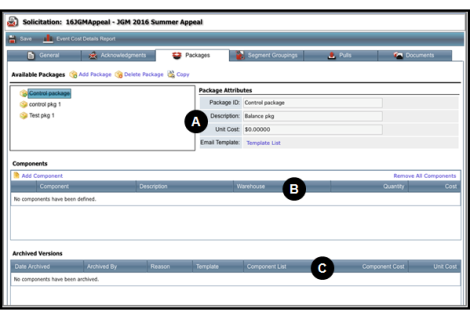
- View the available packages and attributes such as Package ID, Description, and Unit Cost for the selected package. To view the attributes for another package, select the package in the column on the left to display the details in the column on the right.
- View the components added to the selected package from the Available Packages pane. For each component, you can view details including the name, description, quantity, and cost.
- View any archived versions of components no longer available for the package. The information displayed includes the date the component was archived, who archived it, and the reason it was archived.
The Segment Groupings Tab
On the Segment Groupings tab, you can view the categories used for organizing the appeal. Groupings allow you to query and generate reports for the segment based on the categories assigned to the appeal.
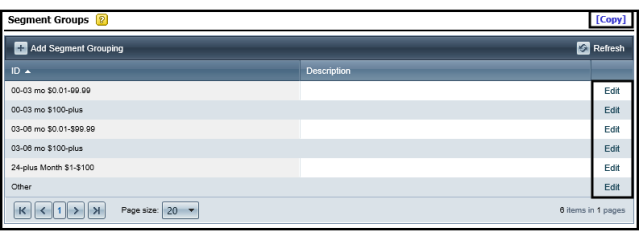
You can copy segment groupings from another appeal or click Edit to make changes to the grouping ID or description.
The Pulls Tab
On the Pulls tab, you can view the current and finalized pulls that identify the group of constituents who will receive the appeal.
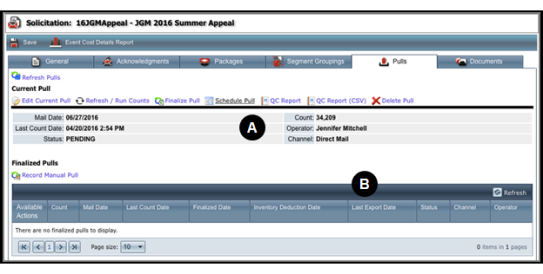
- View details of the current pull such as the date it was mailed, the count of records included, and the operator who created the pull.
- View information including Mail Date, Last Count Date, Inventory Deduction Date, and Status of any finalized pulls.
The Inventory Tab
On the Inventory tab, you can view information about the products and enclosures included with the appeal including the SKU, description, and Warehouse.
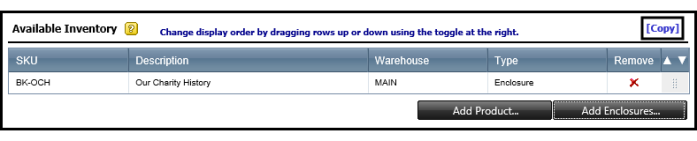
You can also copy inventory items from another appeal.
The Documents Tab
On the Documents tab, you can view any attachments that have been added for the appeal. Documents can be uploaded to Aegis CRM in a text, graphic, audio, and video format. Allowed formats include doc, .docx, .pdf, .gif, .jpg, .png, .rtf, .xls, .xlsx, .msg, .wav, .mp3, .wmav.
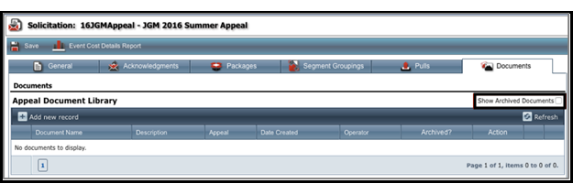
For any documents that have been added for the appeal you can view the Document Name, Description, Date Created, and Operator who added the document. To display any archived documents on this page, mark the Show Archived Documents checkbox.