
Contribution Panel
UNDER REVIEW
Hot Key = F5 to toggle between displaying and hiding the Contribution Panel
For information on setting up Funds, seeFunds.
For information on setting up Pledges, seePledges.
For information on setting up Gift Types, seeGift Types.
The Contribution Panel provides options for recording the details of tax deductible donations, such as the amount, associated accounting fund, and the contribution type.
![]()
Enter the contribution amount either as a whole dollar amount (the example shows two-hundred twenty-two dollars), or as a decimal amount (two dollars and twenty-two cents would be "2.22"). The contribution amount does not require the dollar sign or the comma.
![]()
Use the pull down menu to select the Fund associated with this product. The Fund must already have been set up in Aegis CRM.
![]()
Contribution Type
Contribution types must already exist in Aegis CRM and can be created via the Administration screen by authorized users. (See Administration.)
![]()
Advanced
The "Advanced" button allows the operator to enter a "Split" contribution - a contribution from a single constituent that is split between or among differing funds, pledges or contribution types. Funds and gift types must already exist in Aegis CRM.
When the "Advanced" button is clicked, the "Contribution Split" window is displayed. This window provides areas in which to enter additional funds, pledges and gift types. The "Pledge Details" and "New Pledge" buttons will open additional windows in which you can add or edit pledges. (Learn about setting up Pledges.)
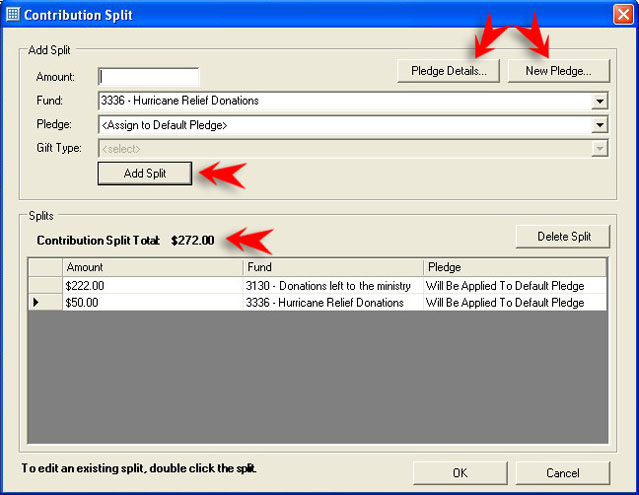
To record a Split contribution, enter the amount, the associated fund, assign the pledge and select a gift type, then click "Add Split." Continue to record each remaining amount and associated information of the Split contribution in this fashion. In the example above, two split entries, one for $222.00 and one for $50.00 have been added, for a total of $272.00 dollars.
To delete a split, highlight the row in the "Splits" display box and click the "Delete Split" button.
When all elements of the split contribution have been entered, click "OK." The display will return to the Batch Entry screen, and the sum of the split contribution entries will display on the Contribution Panel.