
Add a New Inventory Item
To create an inventory item click Inventory on the Navigation menu, click New Product and then follow these steps:
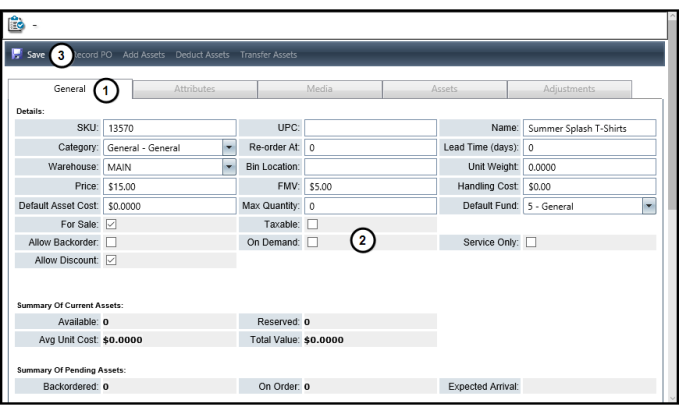
- Enter the details for the item.
- Enter the item SKU.
- Enter an optional UPC code.
- Enter the Name to identify a description.
- Select a Category.
- Enter the Re-order At number to identify when to re-order an item based on the current assets in stock.
- Enter the Lead Time (days) number to establish a time frame for how long it will take to receive the re-ordered item.
- Enter the Bin Location where the product is stored at the warehouse.
- Enter the Unit Weight per item to help determine shipping costs.
- Enter the Price that you will charge for the item.
- Enter the FMV Fair Market Value for the cost or value of the item.
- Enter the Handling Cost associated with the item.
- Enter the Default Asset Cost to identify the cost for the item.
- Enter the Max Quantity to keep in stock.
- Select the Default Fund to associate the price with a fund when entering transactions in Rapid Entry.
- Mark the checkboxes to establish additional details for the item.
- Mark the For Sale checkbox to identify the item as available for sale in Rapid Entry or in the Estore.
- Mark the Allow Backorder checkbox to allow the item to be ordered when the item is not in stock.
- Mark the Allow Discount checkbox to offer the product at a discounted price.
- Mark the Taxable checkbox to add sales tax to the price of the item.
- Mark the On Demand checkbox to produce the item when an order is placed for the item. Examples incude MP3 recordings or CDs and DVDs.
- Mark the Service Only checkbox to identify the item as an intangible product and not a physical asset.
- Click Save.