
Record a Matching Gift
UNDER REVIEW
When the individual or organization that is matching the gift sends in its donation, use the following process to record the matching gift:
- Open or create a batch in Rapid Entry.
- Choose a partner record for the organization or create a new partner record.
- Make sure that the correct motivating appeal is selected.
- Enter the dollar amount of the contribution in the Payment text field.
- Choose the correct method of payment for the contribution from the Method dropdown menu.
- Enter the dollar amount of the contribution in the Contribution text field.
- Choose the fund that the contribution should be credited to from the Fund dropdown menu.
- (optional) Choose the type of contribution from the Type dropdown menu.
- Click on the
Advanced button. The Contribution Details screen will
be displayed:
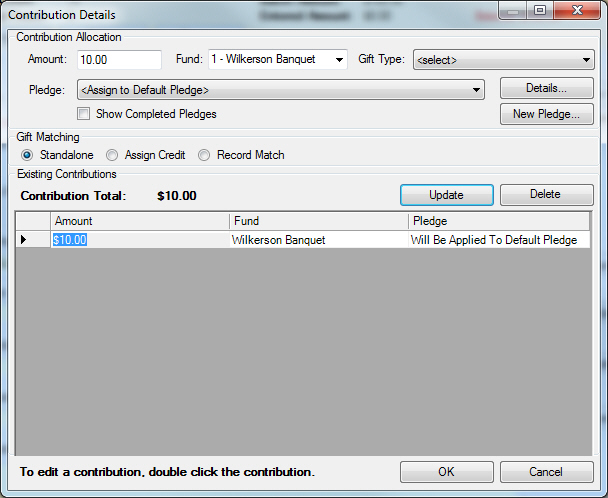
- Click on the
Assign Credit button. The
fields necessary to assign the credit to the partner who initiated
the match will now be displayed in the Gift
Matching section:

- Choose the type of contribution from the Type dropdown menu. Current options include:
- Choose Memorial if the contribution is being made as a memorial to an individual.
- Choose Honorarium if the contribution is being made to honor an individual.
- Choose Volunteer if the contribution is being made as a volunteer.
- Choose Workplace Giving if the contribution is being made as a match for a workplace giving program.
When you select Workplace Giving as the Type, the Pending Matches screen will be displayed, which will show all pending options for the company:
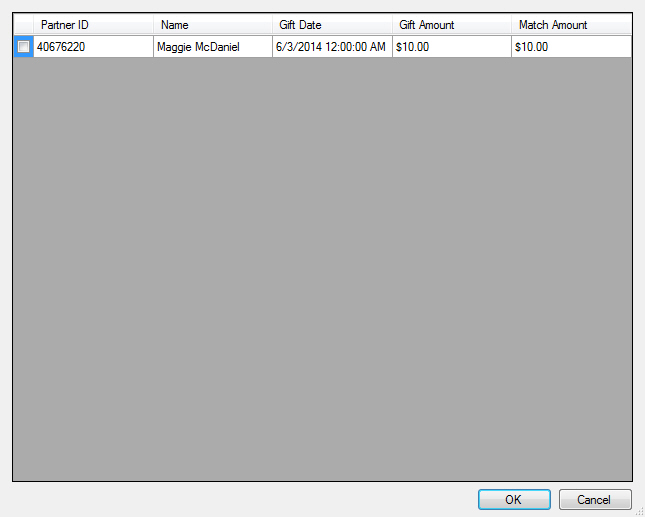
- Select the matching
partner.
Note: If the matching partner is not found, click on Cancel and use the Search/New buttons to add in the partner information. - Click on the OK button. This will create a link within Aegis CRM between the partner who initiated the matching gift and the matching gift from the organization/partner who matched it. You will be returned to the Contribution Details screen.
- Click on the OK button.
- Add the transaction as normal.
- Save and close the batch when complete.