
Add an Event Activity
For events where you will have multiple ticket options available to those who register, you can add more activities to the record.
Example: For hosting a conference event, you might create one activity for just the conference and another for the conference with lodging.
To add a new activity to an event record, locate and open the event record, click Add Event Activity, and then follow these steps:
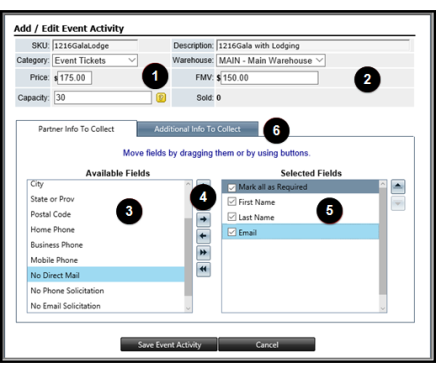
- Update the SKU, select the Category, enter the Price, and enter the Capacity for the activity.
- Modify the Description, select the Warehouse, and enter the FMV (Full Market Value).
- Select a field from the Available Fields pane.
- Click the right arrow to add the field to the Selected Fields pane.
- Repeat steps 3 and 4 to add more fields.
- Mark the checkboxes to require this information be collected while registering someone for the activity.
Tip: Mark the Mark all as Required checkbox to collect all of the information for the fields in the Selected Fields pane.
- Click the Additional Info to Collect tab.
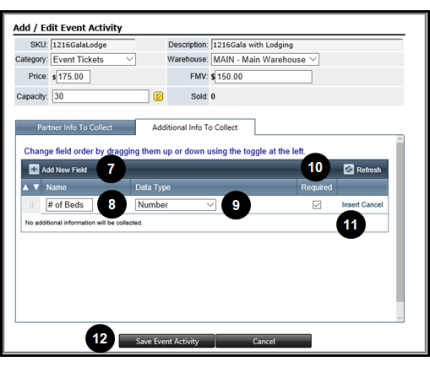
- Click Add New Field.
- Enter a Name for the field.
Example: Because we are offering discounted lodging for the Gala, collecting the number of beds can determine whether attendees prefer a room with one king bed or two double beds.
- Select Number from the list.
- Mark the Required checkbox.
- Click Insert.
- Click Save Event Activity.