
Add Acknowledgements to an Event Record
On the Acknowledgements tab of an Event record, you can add an appeal acknowledgement from the available acknowledgements or establish rules to create conditional acknowledgements.
To add appeal acknowledgements, select the Acknowledgements tab, click Add in the Available Acknowledgements section, and then follow these steps:
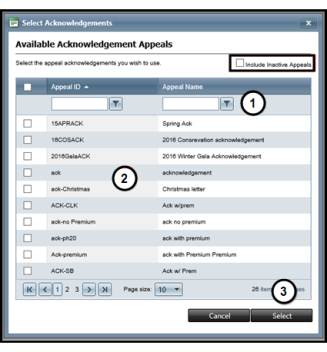
- Enter an Appeal ID or Appeal Name to search the results that display and then click the Filter icon to select the criteria to use.
- Mark the Include Inactive Appeals checkbox to include them in your search.
- Mark the checkbox for the acknowledgement appeal to add for the event.
- Click Select.
To create rules for conditional acknowledgements, select the Acknowledgements tab, click Specify Appeal Rules, and then follow these steps:
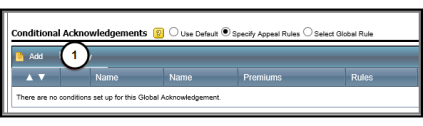
- Click Add.
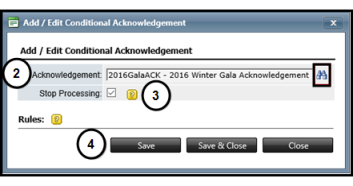
- Click the Search icon to locate the acknowledgement.
- Mark the Stop Processing checkbox to stop other acknowledgement rules from processing if this rule is true.
- Click Save. You must save now in order to add the rules.
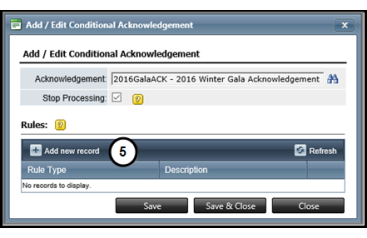
- Click Add new record.
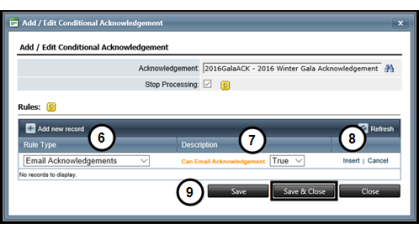
- Select the Rule Type to apply for the acknowledgement.
- Select the criteria for the rule.
Note: The criteria available in the Description column depends on the type of rule you selected in step 6.
- Click Insert to add the rule.
- Repeat steps 5 through 8 to add more rules.
- Click Save & Close to add all of the rules for the conditional acknowledgement.