
Get Started with Rapid Entry
Rapid Entry is used to enter multiple items in to a batch that is then processed and uploaded to Aegis CRM.
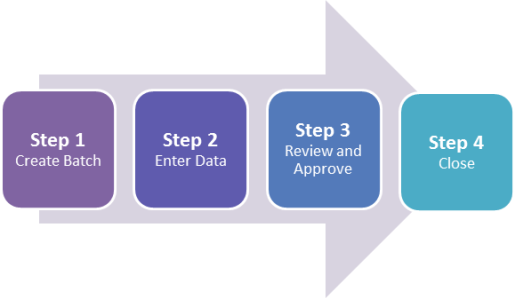
Before you can use Rapid Entry, you must install it on your computer.
Log in to Rapid Entry
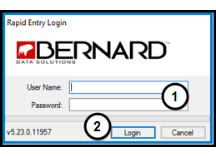
Double click the Rapid Entry icon on your desktop and then follow these steps:
- Enter your User Name and Password.
- Click Login.
Navigate the Rapid Entry Home Screen
There are four main sections on the home screen.
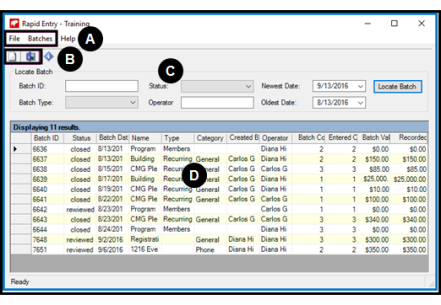
- The Menu section includes these options:
- On the File menu, click Exit to close Rapid Entry.
- You can also click the X in the top right corner to exit Rapid Entry.
- On the File menu, click Exit to close Rapid Entry.
- On the Batches menu, you can create a new batch or edit the selected batch.
- Navigate your mouse to the Quick Links section for quick access to::
- Create a New Batch.
- Exit Rapid Entry.
- Navigate your mouse to the Quick Links section for quick access to::
- In the Locate Batch section, you can enter criteria to search for a specific batch.
- All of the batches that meet the criteria you entered in the Locate Batch section display in the list.
- Double-click on a row to open the Batch Entry screen.