
Marking a Partner as Deceased
UNDER REVIEW
While you always hope that your partners will not need this, the reality is that sooner or later you will need to mark a partner as being deceased. Once a partner is marked in Aegis CRM as being deceased, the partner will no longer be selected to receive new solicitations.
To mark a partner as deceased, you will need to:
- Select Locate Partner from the Partners
menu:

The Locate Partner screen will be displayed: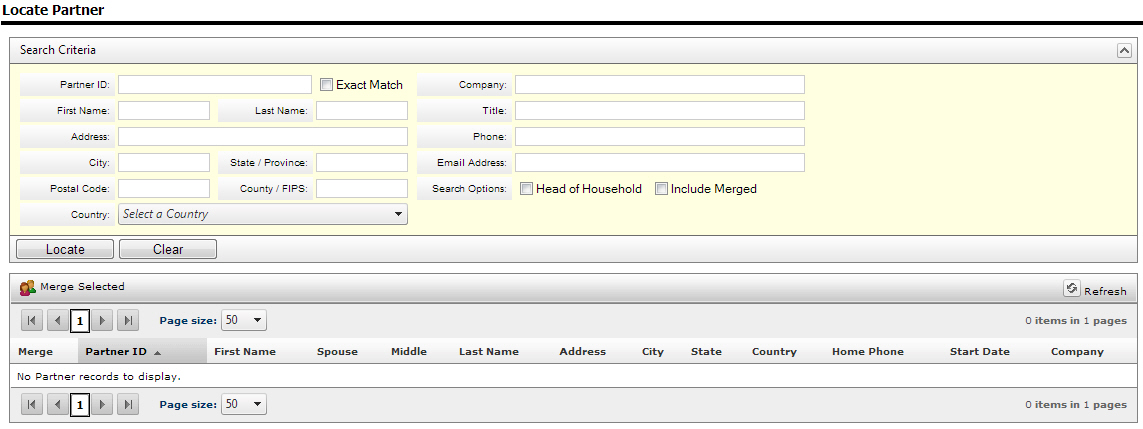
- Enter the name and address of the partner or any other information that you have available to use to narrow your search.
- Click on the
Locate button. The following
is an example of possible search results, with the last name and address
information removed for confidentiality:
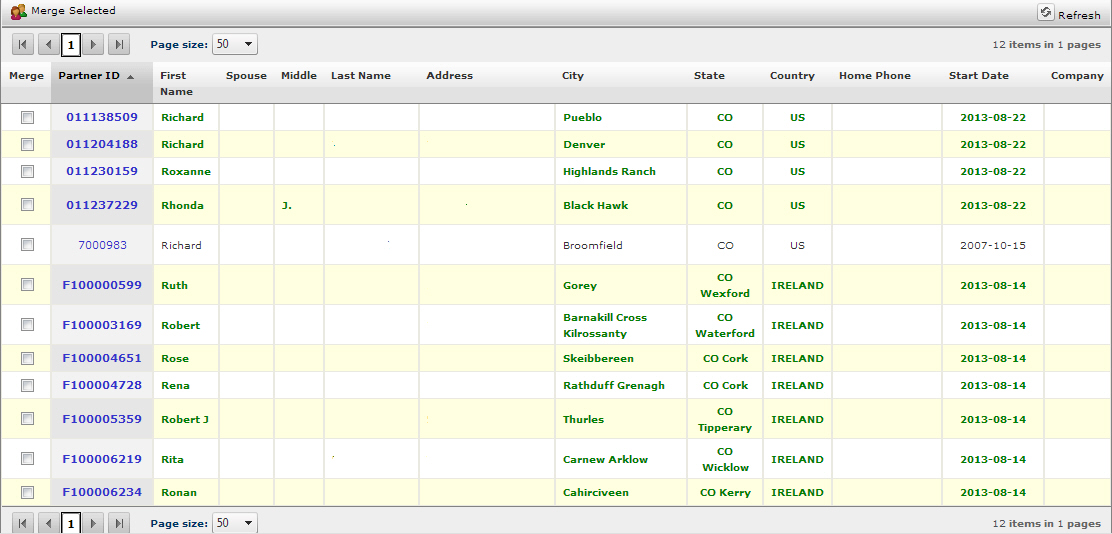
- Click on the Partner ID of the partner you want to mark as deceased. The partner's record will be displayed.
- Click on the
Edit this Partner link, which
is located in the Actions
panel to the far right of the partner's record:
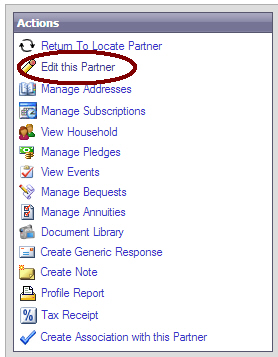
You will now be able to edit the partner's record. - Scroll down to the Standard Flags section of the partner's record.
- Check the Deceased check box:
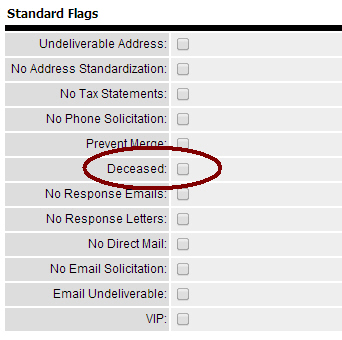
- Scroll to the bottom of the partner's record.
- Click on the Save button.
This partner is now marked as deceased and will no longer be included in future pulls for solicitations.