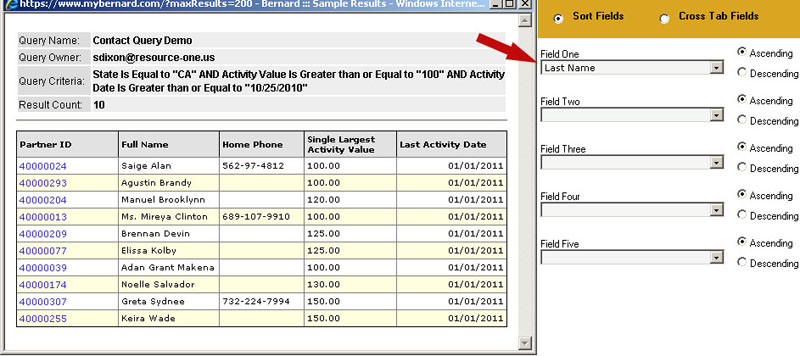Query Output
UNDER REVIEW
You have now added all the criteria necessary for this query. Next the output fields need to be configured. When you click on the "Output" tab, you will notice that the fields available for your criteria are also available for output. Choose the following fields for output:
Under the "Contacts" folder:
- Partner ID
- Note that including the Partner ID in your input will allow you to click on this ID in the Sample Results, and go to the partner record.
- Full Name
- Home Phone
Under the "Activity" folder:
- Single Largest Activity Value
- Last Activity Date
Your output tab should now look like this:
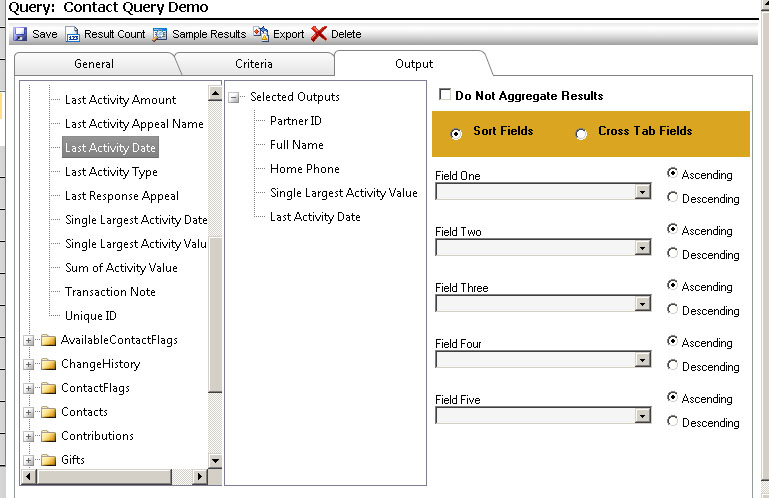
Now click the "Sample Results" button in the menu bar. A new window will appear while Aegis CRM creates the file and then displays the first 200 qualifying records.
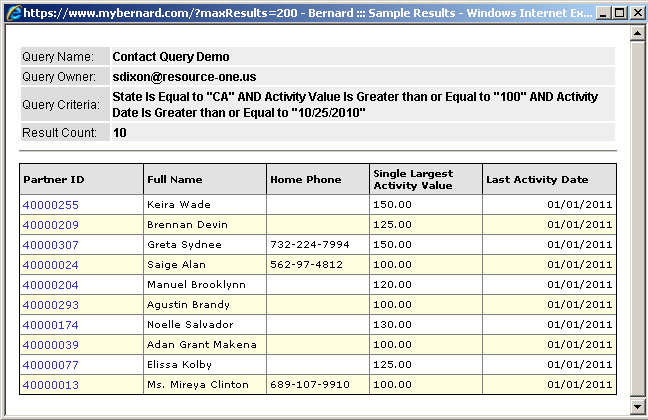
The top section of the results window will show the Query Name, Owner, Criteria and resulting count.
This results page is also representative of the way the data will look when you export it. In this case, let’s say that you wish to sort the results alphabetically by last name. On the right side of the output section, you will see sorting options. In Field One, click the drop down list and choose the "Last Name" field, then click the "Sample Results" button. Note that even though the Last Name field is not included as one of the output fields, Aegis CRM can still use it to sort your data.