
Setting "Do Not Contact" Flags
UNDER REVIEW
While we would all like to think that our partner's want to receive our letters, telephone calls, emails, and solicitations, the reality is that some partners may choose to not want to be contacted or they may want to specify which forms of communication the want to receive or do not want to receive. To help you manage this more easily, Aegis CRM provides the following standard flags to help control the form and manner in which you contact your partners:
- Undeliverable
Address
You can set the Undeliverable Address flag if the mailing address on file has been returned as undeliverable. This does not mean that the partner does not want to receive mail from your organization. It simply means that the postal service has not been able to deliver mail to this address. Depending on your organization, when this flag is set, you may want to contact the partner via telephone or email to see if you can get a valid address. - No
Address Standardization
You can set the No Address Standardization flag if you do not want the entered address to be standardized for some reason. Address standardization is the process of making an address uniform. This includes fully spelling out words or using the US Postal Service's standard abbreviations. - No
Phone Solicitation
You can set the No Phone Solicitation flag if the partner requests that he or she should not be contacted via telephone. - No
Response Emails
You can set the No Response Emails flag if the partner requests that he or she does not want to receive response emails. - No
Response Letters
You can set the No Response Letters flag if the partner requests that he or she does not want to receive response letters. - No
Direct Mail
You can set the No Direct Mail flag if the partner does not want to receive direct mail. - No
Email Solicitation
You can set the No Email Solicitation flag if the partner has indicated that he or she does not want to receive solicitations via email. - Email
Undeliverable
You can set the Email Undeliverable flag if the email sent to this partner with the provided email address could not be delivered.
To set any of these flags, you will need to:
- Select Locate Partner from the Partners
menu:

The Locate Partner screen will be displayed: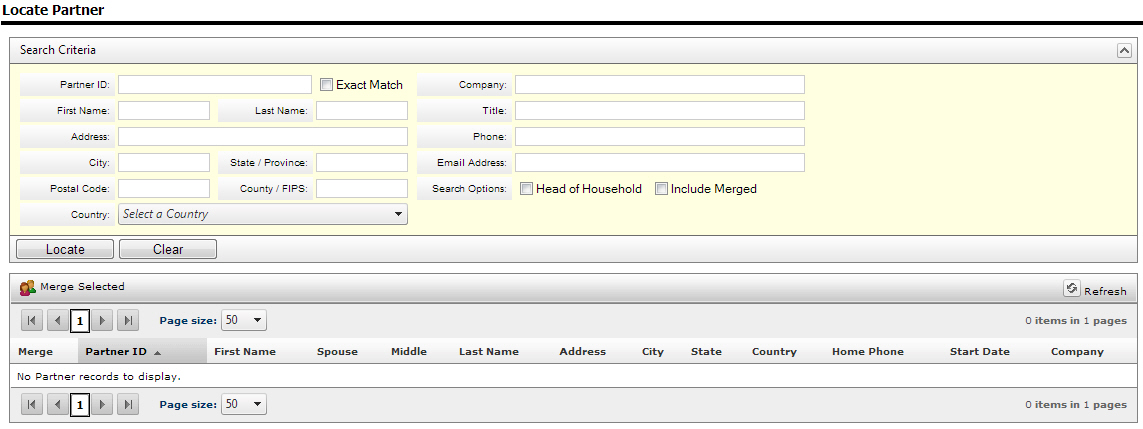
- Enter the name and address of the partner or any other information that you have available to use to narrow your search.
- Click on the
Locate button. The following
is an example of possible search results, with the last name and address
information removed for confidentiality:
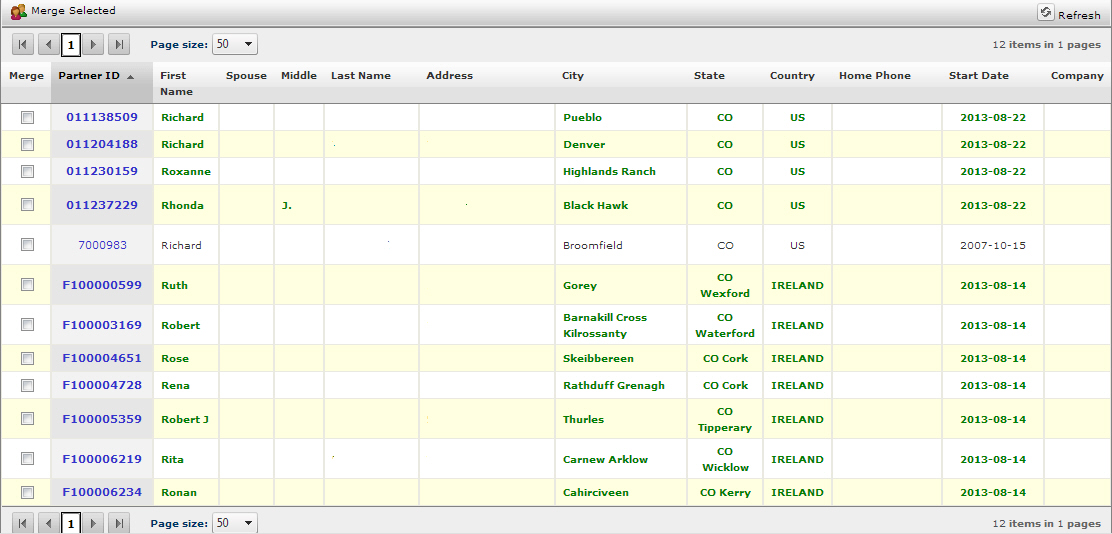
- Click on the Partner ID of the partner you want to mark flags for. The partner's record will be displayed.
- Click on the
Edit this Partner link, which
is located in the Actions
panel to the far right of the partner's record:
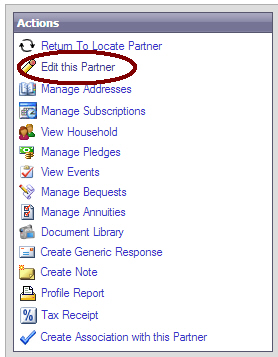
You will now be able to edit the partner's record. - Scroll down to the Standard Flags section of the partner's record.
- Check the appropriate check boxes.
- Scroll down to the bottom of the partner's record when you have completed selecting the check boxes.
- Click on the Save button.