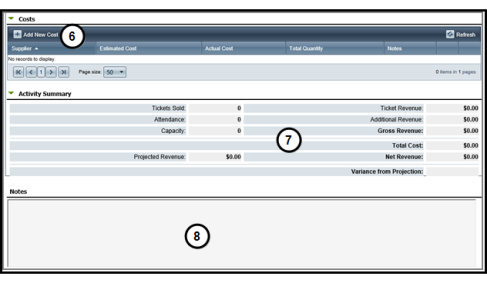Create an Event
The event record contains information you can use to track the costs as well as the registrants, attendees, and sponsors who participate in these activities. In addition to tracking these details, you can also manage the acknowledgements, tickets, and documents created for the event. If you need volunteers to work your event, you can add work shifts and then assign volunteers to fill available slots. The graphic below shows the process for adding new event records to Aegis CRM.
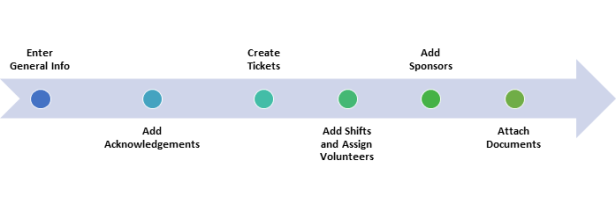
To create a new event in Aegis CRM, click Events on the Navigation menu and then select New Event.
Enter General Information
On the General tab you identify the attributes, groupings, costs, and notes for the event.
-
Enter the event ID and Name as well as the Start Date and End Date.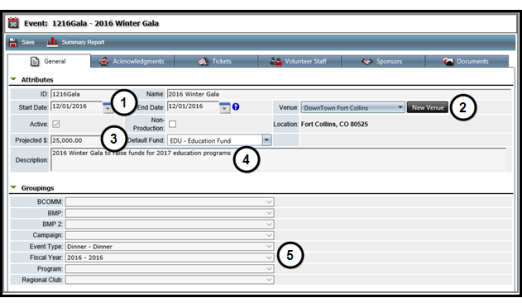
- Select the Venue from the list of locations available in Aegis CRM. If the venue does not display, click New Venue.
- Enter the projected income amount and then select the Default Fund used for tracking income received from the event.
- Enter a description for your event.
- Select the Event Type for grouping the details of the event.
- Click Add New Cost to add expenses for the event.
- View a dashboard of the performance metrics including number of tickets sold, revenue generated from the sold tickets, and total cost of the event.
- Enter any additional information about the event in the Notes area.
- Click Save on the Menu bar.
Tip: You should follow the established naming conventions documented in the policies and procedures at your organization for the event ID and Name fields.
Tip: The groupings you select are available when creating queries and generating reports.