
Custom Status Flags
UNDER REVIEW
Flags are a way of indicating that a partner or constituent has something special about their record . Flags can be used to indicate that a person doesn't want any email, that they are part of a special volunteer group within your organization, or any of a number of infinite reasons why you might want to set a record apart. Flags are powerful tools in building queries and providing quality customer service.
Display Custom Status Flags
![]() To see a list
of Custom Status Flags, you must be logged in as a user that has administrative
rights. To access the Custom Status Flags list, click on the Administration
tab.
To see a list
of Custom Status Flags, you must be logged in as a user that has administrative
rights. To access the Custom Status Flags list, click on the Administration
tab.
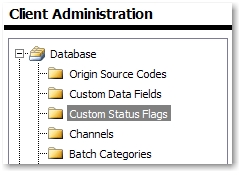
Once the Administration options are open, click on the Custom Status Flag folder in the directory tree to the left [shown highlighted on left]. The available Custom Status Flags will be displayed in the right side window.
![]() You may page through
the list of Custom Status Flags by clicking on the page number at bottom
left of the Custom Status Flag list.
You may page through
the list of Custom Status Flags by clicking on the page number at bottom
left of the Custom Status Flag list.
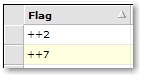 The column
width and sort order can be changed by clicking and dragging on the column
delineator or by clicking inside the column header, respectively. Once
clicked, sort order toggles in the direction indicated by a gray arrow
[as shown to the right].
The column
width and sort order can be changed by clicking and dragging on the column
delineator or by clicking inside the column header, respectively. Once
clicked, sort order toggles in the direction indicated by a gray arrow
[as shown to the right].
Edit or Delete Flags
Custom flags can be created, edited or inactivated only by Administration level users .
To edit or delete a custom flag, click on the desired option in the far right column of the appropriate flag.

Inactivated flags [deleted] will not be available for adding to new or existing partner records, but still participate in existing queries where the deactivated flag has been included as part of the search criteria. A deleted flag will disappear form the Custom Status Flag list. If it is desired to deactivate a flag but leave it in the list for possible reactivation at a later date, un-check the active checkbox which, when saved, switches active status from true to false.
Edit existing flags by clicking on the word Edit to the right of the desired flag and changing the information inside the flag's dialog windows. Click Update to save the changes.

New Status Flag
To create a new Custom Status Flag, click on Add New Record to the lower right.
![]()
Aegis CRM will create a set of dialog windows to enter the details of the new flag. Simply type in the appropriate information [any string of characters], set the activation checkbox to true [checked] and click Insert when complete.
![]()
Add a Custom Status Flag to a Partner Record
Once a custom flag has been created and activated, this flag may be applied to partner records by locating the constituent record and then following the steps described below.
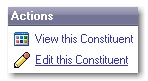 After you have
located the constituent record for the partner you would like to assign
a custom flag to, click the 'Edit this Constituent' link found under the
'Actions' section on the top right portion of the constituent record page.
After you have
located the constituent record for the partner you would like to assign
a custom flag to, click the 'Edit this Constituent' link found under the
'Actions' section on the top right portion of the constituent record page.
![]() Next, scroll
down to the 'Custom Flags' section and click on the 'Add Custom Flag'
link.
Next, scroll
down to the 'Custom Flags' section and click on the 'Add Custom Flag'
link.
Once you have clicked the 'Add Custom Flag' link a list of available custom flags will appear as shown below. Page thru the list of flags until you have located the custom flag that you would like to use.
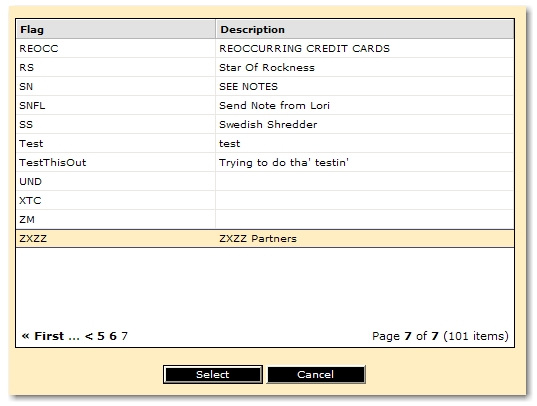
After you have located the desired custom flag, click on and highlight the desired flag and then click on 'Select' to save your selection.
Once you have saved your selection it will appear in the list of flags as shown below. To add additional custom flags to the current constituent record, please repeat the step above.

To remove a custom flag from a partner record, simply click the 'Remove' link as shown above. You will be prompted to confirm your choice to remove the custom flag assignment.