
Payment Panel
Note: Press F3 to toggle between displaying and hiding the Payment panel.
Terms you Should Know:
- The Payment Amount is the total sum of dollars received from a single appeal contribution.
- A Payment Method is the way in which the contribution was received (cash, check, etc.).
- A Split Payment is a single transaction split between different payment methods.
- A Tax Deductible Contribution is the amount donors can deduct on their taxes.
Note: Please be sure you understand the differences between a payment, a split payment, or a Tax Deductible Contribution to ensure accurate and efficient transaction data entry.
The Payment Panel provides options for choosing the payment method for the transaction.
Payment Methods
The Payment Method can be set as the default during new batch setup or on each transaction. The following tables identifies the different payment methods and includes a description of each method.
| Payment Method | Description |
|---|---|
| Cash | Enter the entire dollar amount and select Cash as the payment method. |
| Check | Enter the entire dollar amount, select Check as the payment method, and then enter the check number. |
| Credit Card | Enter the entire dollar amount, select Credit Cardas the payment method, and then enter the card number. Click CC Details to add more information about the card including CVV number and expiration date |
| Electronic Funds Transfer (EFT) |
Enter the entire dollar amount, select EFT as the payment method, and enter the card number. Click CC Details to add more information about the card including CVV number and expiration date. |
Payment Amounts
Enter the payment amount as a whole dollar amount (five dollars is "5") or as a decimal amount (five dollars and thirty-two cents is "5.32").
Note: The payment amount does not require the dollar sign or the comma.
Split Payments
The Split button gives you the ability to split a single payment using different payment methods.
Example: if a single payment is received using a check and credit card, you can split them and enter both payment methods for the payment. When the Split button is clicked, the "Payment Split" box is displayed. The box provides guidelines for adding and editing a split.
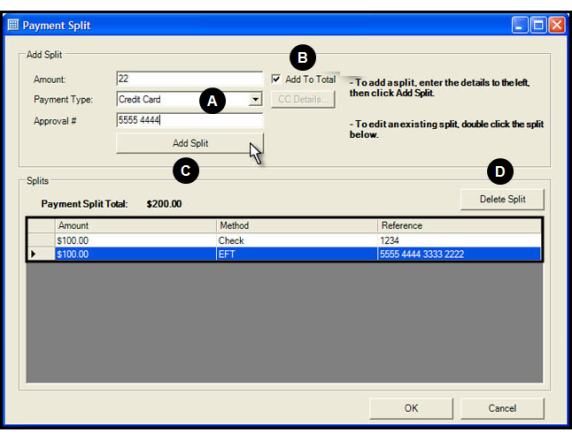
- Enter the payment amount, type, and other information for the split. The fields that display in the Add Split panel will change depending on the payment type you select.
- Mark the Add to Total checkbox to include the split amount in the total for the payment.
- Click Add Split to add the payment to the Splits panel and automatically update the Payment Split Total field.
- Click Delete Split to remove the selected payment from the total.
In the example above, two splits for $100.00 each have been added, and a third for $22.00 is about to be completed, for a total of $222.00 dollars.