
Close a Batch
Before you can close a batch and add a deposit, you need to access the batch in Aegis CRM. To access the batch, click Batching on the Navigation menu, select Day Closing and then follow these steps:
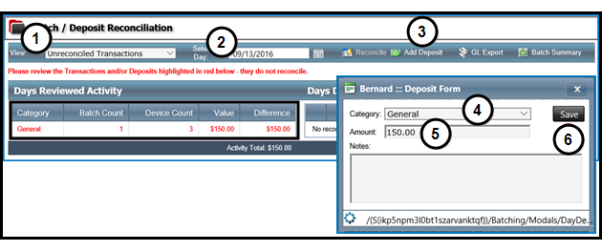
- Verify that Unreconciled Transactions is selected in the View field.
- Select the date the batch was created in Rapid Entry.
- The batch will display in the Days Reviewed Activity pane.
- Click Add Deposit.
- Select the Category for the deposit.
- Enter the Amount of the deposit.
- Click Save.
Note: The Category and Amount fields for the deposit must match these same fields for the batch.
When the deposit is saved and the dollar values and deposit categories match, click Reconcile to complete the deposit and close the batch. Once a batch is closed, it is locked and cannot be changed