
Major Giving Officer Assignments
Major Giving Officers, also known as Regional Development Directors, are the individuals responsible for communicating and working closely with some partners or prospects. Their focus is to build a close relationship with these donors to determine what type of moves management program can generate a major gift to your organization.
View Major Giving Officer Assignments
To view Major Giving Officer assignments click Major Donors on the Navigation menu and then select MGO Assignments.
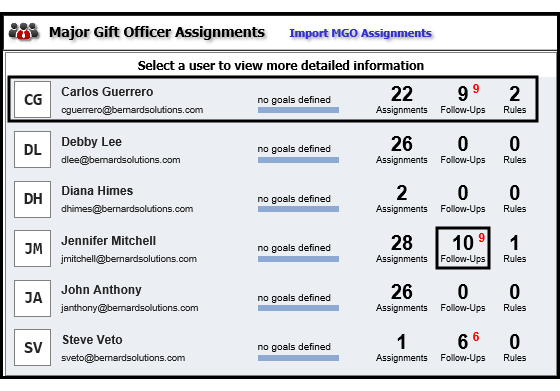
You can quickly view the Major Giving Officer's names and email addresses and any defined goals assigned to them. You can also see the number of assignments, follow-ups and rules associated with the officer. The red number to the right of the number of follow-ups indicates how many follow-ups are past due.
To view specific information for a Major Giving Officer, click the officer's name.
The Goals Tab
On the Goals tab, you can view and edit goals established for the officer and view the progress made toward those goals.
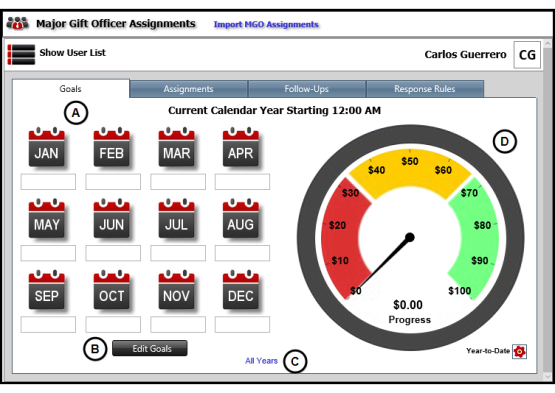
- The goals that have been established for the current calendar year display below the calendar icons for each month.
- Click Edit Goals to add or modify goals for each month of the calendar year.
- Enter or edit goal amounts in the field for each month.
- Click Save when you are done making changes to the goals.
- Click All Years to display the goals for previous years.
- This graphic shows the progress made toward the established goals.
The Assignments Tab
On the Assignments tab, you can search for and locate major donors assigned to the Major Giving Officer.
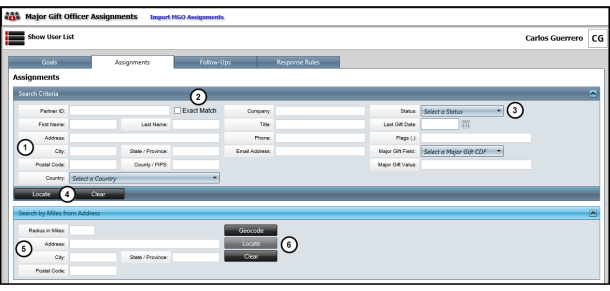
- Enter as much information about the major donors to locate in Aegis CRM.
- Mark the Exact Match checkbox to locate a specific donor based on the criteria .
- Select the Status for the major donors assigned to the Major Giving Officer.
- The options available depend on the settings in your database.
- Click Locate.
- Enter specific address information if you want to search for assigned donors located in a certain area.
- Example: assigned donors in a 25 mile radius from Denver Colorado.
- Click Geocode to get the latitude and longitude for the location and then click Locate.
All major giving donors assigned to the officer display in the results of your search.
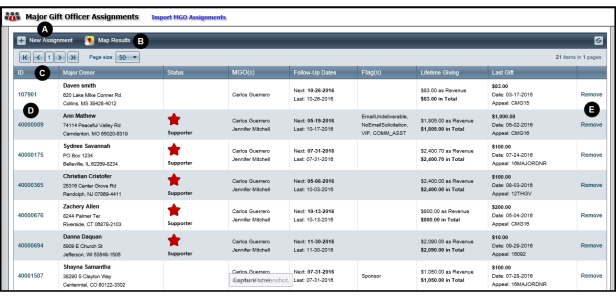
- Click New Assignment to assign a major donor to a Major Giving Officer.
- Click Map Results to view the major donors on a map based on the address information for the donor.
- Information in the results include the name, status, assigned major giving officers, follow-up dates, flags, lifetime giving amount, and last gift amount for the donor display in the columns.
- Click the link in the ID column to open the Major Donor record.
- Click Remove for the major donor to remove the Major Giving Officer assignment.
The Follow-Ups Tab
On the Follow-Ups tab, you can view information about the tasks the Major Giving Officer has or needs to complete for their assigned donors.
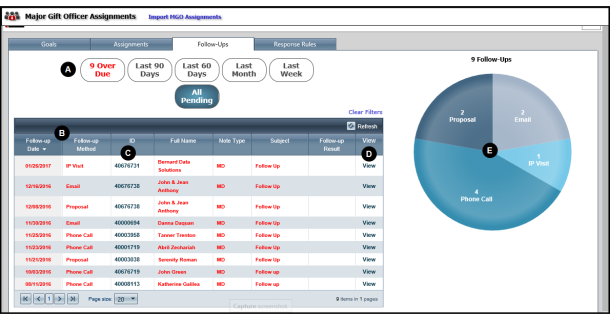
- Click any of these options to filter the follow-up results by the criteria you select.
- Information including follow-up date and method, major donor ID and full name, as well as note type, subject, and follow-up result display in the columns.
- The items displayed in red are follow-up tasks that are past their due date.
- Click the link in the ID column to open the Major Donor record.
- Click View to open more details about the follow-up.
- View a graphical breakdown of the number of follow-up tasks by method. You can click any part of the graph to filter the results by a specific follow-up method.
The Response Rules Tab
On the Response Rules tab, you can view the acknowledgement rules for gifts received from assigned major giving donors.
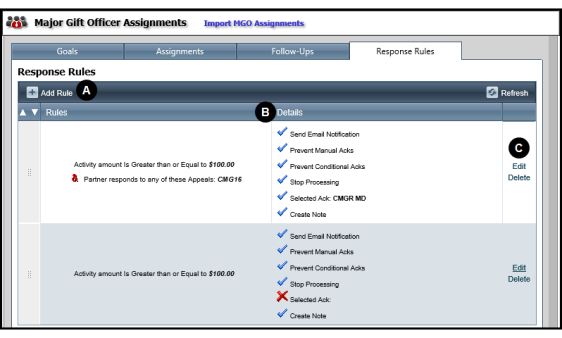
- Click Add Rule to create new response rules.
- View the criteria selected options for each rule.
- Click Edit to make changes to the rule or click Delete to remove the rule.