
Locate a Batch in Aegis CRM
The batch record contains information about the data you enter in to Aegis CRM.
Search for a Batch Record
To search for a batch record, click Batching on the Navigation menu and then follow these steps:
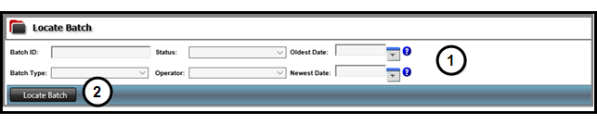
- Enter criteria to filter the batches in your database.
- Click Locate Batch.
The information that you can view includes the batch status, date entered, name, type, the number of entries in the batch, and the value of the batch.
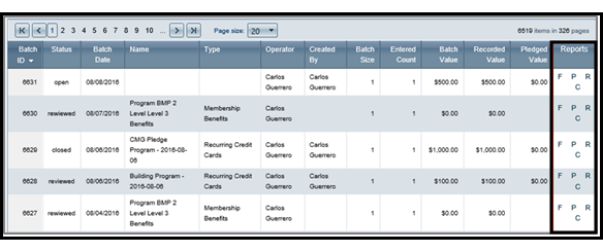
You can open and view batch reports. The table below identifies the batch report name as well as a description of the information available in the report.
| Report Name | Description |
|---|---|
|
Batch Detail by Fund (F) |
View the partner ID, name, contribution type, value, appeal, and fund for each entry. |
|
Batch Detail by Payment (P) |
View the partner ID, name, payment type, value, appeal, and segment for each entry. |
|
Batch Detail (R) |
View the partner ID, name, activity type, appeal ID, response, and value for each entry. |
|
Batch Details Report (C) |
View details about the batch including ID, name, type, category, and operator who created the batch as well as the status, created date, batch count and amount, and associated appeals. |