
Home Page
Once you successfully log in to Aegis CRM, the Home page displays items including the Navigation menu. Because the Home page is customizable, the layout of your page may be different than the one shown below.
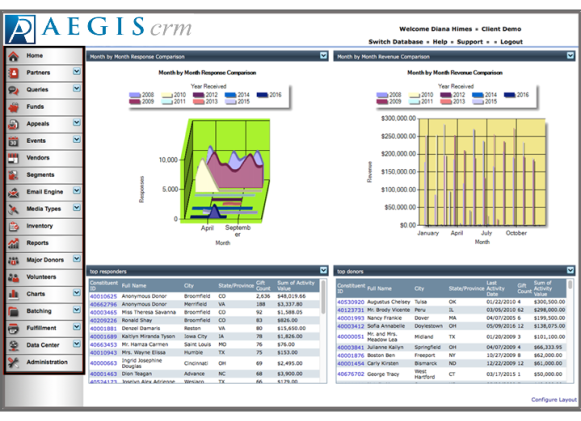
Navigation Menu
The Navigation menu is where you access all modules available inAegis CRM. The following table identifies key modules listed on the Navigation menu and includes a description of each module.
Note: The modules that display on the Navigation menu depend upon the rights and permissions given to you by your Administrator.
| Functional Area | Description |
|---|---|
|
Home |
Customize to display dashboards when you log in to the database. |
|
Partners |
Access donor information including giving activity. |
|
Membership |
Create and manage all aspects of your membership programs. |
|
Queries |
Build to quickly and accurately identify information in the database. |
|
Funds |
Establish designations when donations are made for specific purposes. |
|
Appeals |
Create and design new fundraising campaigns. |
|
Events |
Manage all tasks and other details for your events. |
|
Segments |
Build to categorize donors based on specific criteria. |
|
Email Engine |
Use MailChimp® to design email blasts for your campaigns. |
|
Media Types |
Track details about your media outlets and programs. |
|
Inventory |
Maintain the goods and materials used to further your mission. |
|
Analytics |
Determine the effectiveness of your organization. |
|
Major Donors |
Maintain all aspects of building relationships with major donors. |
|
Volunteers |
Manage all information related to the individuals who donate their time. |
|
Charts |
Design graphical images of data available in the database. |
|
Batching |
Enter multiple transactions in to the database at one time. |
|
Fulfillment |
Manage acknowledgements and orders. |
|
Data Center |
Import data from other applications. |
|
Administration |
Set user rights and system options. |
To access a specific module in the database, click the button on the Navigation menu.
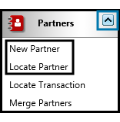
Navigation Sub-Menus
Some modules on the Navigation menu have a sub-menu with tasks you can complete such as locating and adding records.
Portal Menu
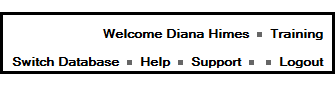
The Portal menu displays links so you can view Help documentation, chat with Support, and log out of the database. If you have access to multiple databases, the name of the current database displays and the Switch Database link is available to you.