
Options in Rapid Entry
Batch options allow you to set up the different data entry panels available in Rapid Entry.
Transaction Collection
The Transaction Collection tab allows you to select the panels and data entry areas for those panels that should display on the Batch Entry window.
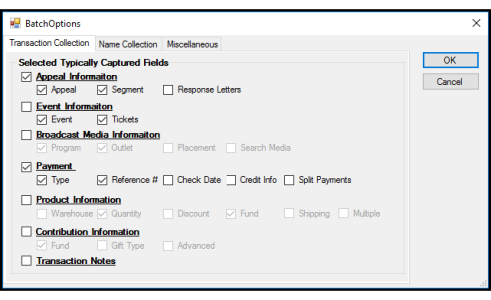
Name Collection
The Name Collection tab sets the preferred method for identifying duplicate partner records and what to do if duplicate records are found.
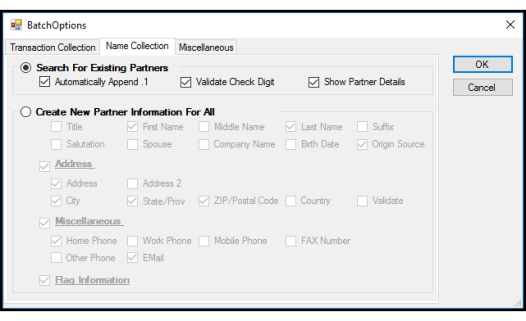
Select Search for Existing Partners to add a Partner panel where you enter a partner ID and search for existing partner records. If a partner record is not found, click New to enter data for the new partner.
Select Create New Partner Information for all Transactions to add a new Partner panel where you can enter information about the partner so it can be added to Aegis CRM.
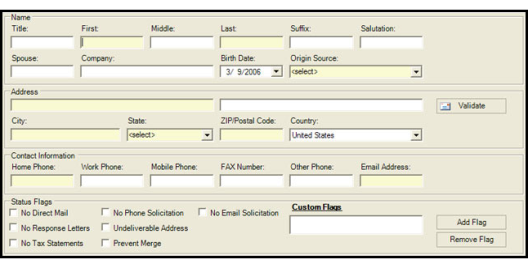
Miscellaneous
On the Miscellaneous tab, you define the options for qcing transactions, how to display the selected data entry row, and display payment details.
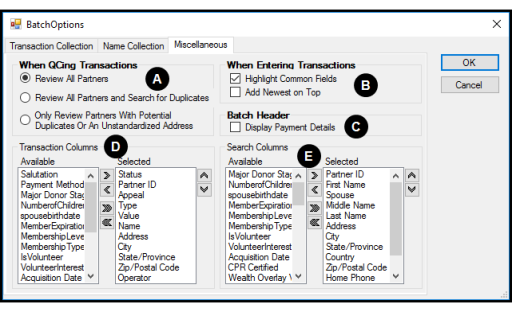
- In the When QCing Transactions frame, there are quality control options that determine which transactions should be reviewed after they have been entered. You can choose Review All Partners, Review All Partners and Search for Duplicates, or Only Review Partners with Potential Duplicates Or An Unstandardized Address.
- Mark the checkboxes in the When Entering Transactions frame toHighlight Common Fields and add a colored background to the selected data entry areas or Add Newest on Top so that the newest transaction displays first.
- Mark the Display Payment Details checkbox to list the details in the Batch Header.
- Select columns in the Available pane and then click the right arrow to add it to the Selected pane so the column displays in the batch results.
- Select columns in the Available pane and then cllick the right arrow to add it to the Selected pane so it displays in the search results.